Docker Commands for Beginners 🚀
If you’re new to Docker, learning the commands can feel overwhelming. Don’t worry! This interactive blog will guide you through essential Docker commands step-by-step, with simple examples to get you started. 🐳
What is Docker? 🤔
Docker is a platform that enables developers to package applications into containers—lightweight, portable, and self-sufficient units that run consistently across various environments. Containers make it easier to develop, deploy, and scale applications.
Prerequisites ✅
- Docker is installed on your system. Install Docker here
- You have basic knowledge of terminal/command-line usage.
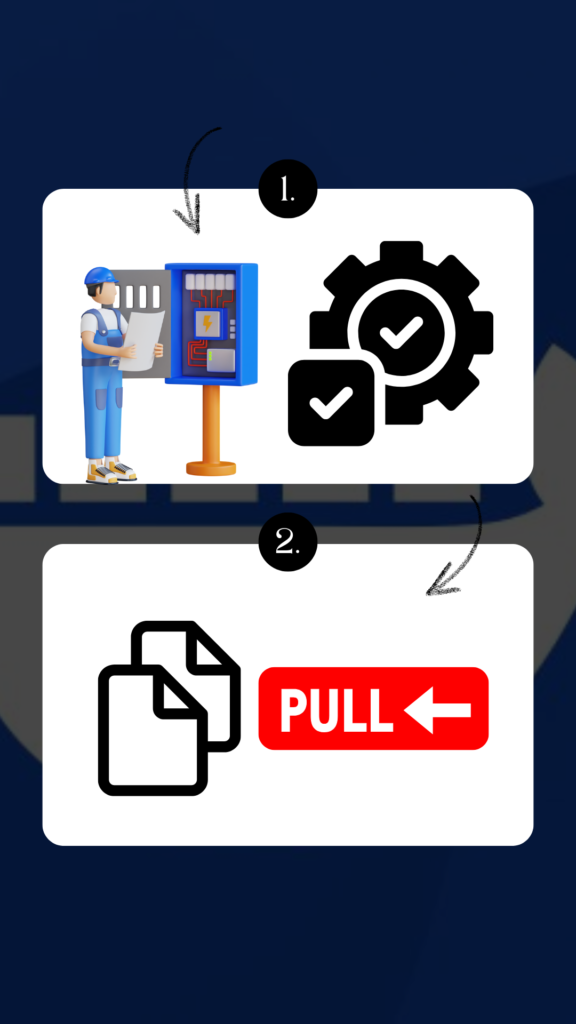
1. Checking Docker Installation 🛠️
Command:
docker --version
What it does: Verifies if Docker is installed and shows the installed version.
Interactive Task: Run the command above in your terminal. If Docker is installed, note the version.
2. Pulling an Image 📥
Command:
docker pull <image-name>
Example:
docker pull hello-world
What it does: Downloads the specified image (like hello-world) from Docker Hub.
Interactive Task: Try pulling the hello-world image:
docker pull hello-world
3. Running a Container ▶️
Command:
docker run <image-name>
Example
docker run hello-world
What it does: Creates and runs a container from the specified image.
Interactive Task: Run the hello-world container and observe the output.
4. Listing Containers 📋
Command:
docker ps
What it does: Shows running containers.
Command (to show all containers, including stopped ones):
docker ps -a
Interactive Task: Run both commands and compare the outputs. Notice the difference when using the -a flag.

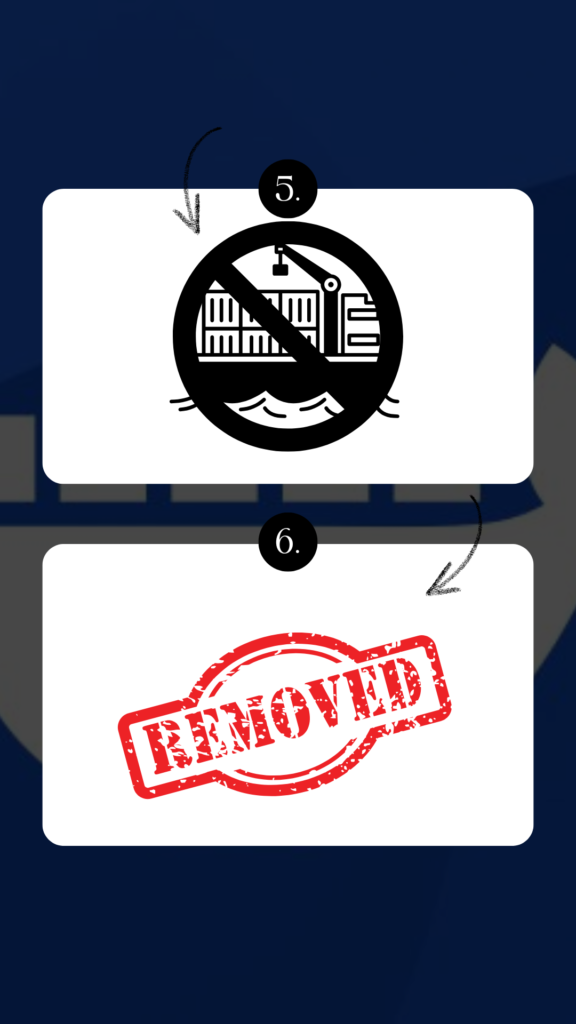
5. Stopping a Container ⏹️
Command:
docker stop <container-id>
Example:
docker stop 123abc
What it does: Stops a running container.
Interactive Task: Use docker ps to find a running container, then stop it using its container ID.
6. Removing a Container 🗑️
Command:
docker rm <container-id>
Example:
docker rm 123abc
What it does: Deletes a stopped container.
Interactive Task: List all containers using docker ps -a. Remove one of the stopped containers.
7. Removing an Image 🖼️
Command:
docker rmi <image-name>
Example:
docker rmi hello-world
What it does: Deletes a Docker image from your system.
Interactive Task: List all images on your system using:
docker images
Then, remove an image you no longer need.

Next Steps 🚀
docker-composedocker execdocker network
Devops Multi cloud Training
Choose the training style that fits your schedule — Self-Paced or Live Interactive Sessions. Both include hands-on projects, expert support, and lifetime access.
| Feature | Self-Paced Training | Live Training |
|---|---|---|
| 🎯 Mode | 🎥Pre-Recorded Session | 🧑🏫Live Class + Recordings |
| 💼 Projects | 🕒 Weekend Real-Time Projects | 📅 Weekdays + Weekend Real-Time Projects |
| ❓ Doubt Clearing | 📞 Weekend Live Support Session | 🧠 Anytime Doubt Clearing Session |
| 👥 Career Support & Mentorship | ❌ No | ✅ Yes |
| 🎓 Global Certification Training | ❌ No | ✅ Yes |
| 🔑 Access | ♾️ Lifetime Access | ♾️ Lifetime Access |
| 💰 Fees | ₹4,999 (2 x ₹2,500) | ₹7,999 (2 x ₹4,000) |
| ℹ️ For More Info | Explore Self-Paced Training | Explore Live Training |

